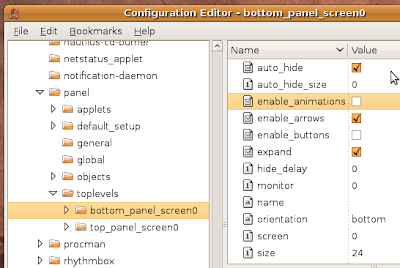Thursday, March 4, 2010
Sunday, February 21, 2010
1.Install rpmfusion from http://rpmfusion.org/ and follow the steps mentioned there.
2.Intsall unrar by using following command
$yum install unrar
3.Now You can extract any rar file using following command
$unrar -e filename
Saturday, February 13, 2010
To begin, refer to the Adobe site at http://get.adobe.com/flashplayer/. Select YUM for Linux to download.
This will download the adobe-release-i386-1.0-1.noarch.rpm file. Installation of the repository file adobe-linux-i386.repo to /etc/yum.repos.d/ can be performed by installing the .rpm file. Issue the following command within the directory where you have downloaded the repository rpm file.
su -c 'rpm -ivh adobe-release-i386-1.0-1.noarch.rpm'
The .rpm file also copies the adobe General Public Key (GPG key) to /etc/pki/rpm-gpg/RPM-GPG-KEY-adobe-linux but does not import it. To import the key, type:
su -c 'rpm --import /etc/pki/rpm-gpg/RPM-GPG-KEY-adobe-linux'
The system is now ready to fetch rpm packages from adobe using yum. To verify this, take a look at the /etc/yum.repos.d/adobe-linux-i386.repo file that was just created. You should see something similar to the following:
[adobe-linux-i386]
name=Adobe Systems Incorporated
baseurl=http://linuxdownload.adobe.com/linux/i386/
enabled=1
gpgcheck=1
gpgkey=file:///etc/pki/rpm-gpg/RPM-GPG-KEY-adobe-linux
Notice that the file contains the URL where the packages are located, whether or not the repository should be enabled, whether rpm should check downloaded packages from adobe against the GPG key, and the location of the key itself.
Now proceed to either the instructions for 32-bit(i386) or 64-bit(x86_64) platforms.
On 32-bit Fedora
After completing the adobe repository configuration, run the following command to install the Flash plugin and ensure sound is enabled:
su -c 'yum install flash-plugin alsa-plugins-pulseaudio \
libcurl'
You may see messages indicating that alsa-plugins-pulseaudio and libcurl are already installed. This is not a problem. Note also that nspluginwrapper is installed by default and will wrap the Flash plugin. If you have upgraded from a previous version of Fedora, make sure that nspluginwrapper is installed and the latest version:
su -c 'yum install nspluginwrapper'
Next, you should check the plugins.
On 64-bit Fedora
32 bit wrapped version
These instructions will install a 32-bit plugin that will work with the 64-bit browser by being "wrapped" with nspluginwrapper.
After installing the repository configuration, run the following command to install the Flash plugin and ensure sound is enabled.
For Fedora 10:
su -c 'yum install flash-plugin nspluginwrapper.x86_64 \
nspluginwrapper.i386 alsa-plugins-pulseaudio.i386 \
libcurl.i386'
For Fedora 11:
su -c 'yum install flash-plugin nspluginwrapper.x86_64 \
nspluginwrapper.i586 alsa-plugins-pulseaudio.i586 \
libcurl.i586'
For Fedora 12:
su -c 'yum install flash-plugin nspluginwrapper.x86_64 \
nspluginwrapper.i686 alsa-plugins-pulseaudio.i686 \
libcurl.i686'
You may see a message indicating that nspluginwrapper.x86_64 is already installed. This is not a problem.
Checking the plugin
After the installation, exit all copies of Firefox and start it again to enable the plugin. Then type the following text in the Firefox address bar:
about:plugins
The following window will appear.

Saturday, January 30, 2010
Tuesday, January 26, 2010
VLC
http://www.videolan.org/vlc/download-fedora.html
Google Chrome
http://www.google.com/chrome?platform=linux
Photo Editors for Linux
http://linuxappfinder.com/tag/photo%20editor
MP4 players for linux
http://www.downloadatoz.com/dvd-video_directory/mplayer-for-linux/
http://linux.wareseeker.com/free-mp4-player/
Adobe Reader
http://get.adobe.com/reader/otherversions/
Sunday, January 24, 2010
Fedora 12 by default doesn't allow someone to login as root through GDM. Instead you have to login as a normal user and become root through your terminal. However many users still want to login as root.
Open a terminal and type:
su -c 'gedit /etc/pam.d/gdm'
Here find the following line
auth required pam_succeed_if.so user != root quietand comment it like this
#auth required pam_succeed_if.so user != root quietSave the file and logout.
Do the same for /etc/pam.d/gdm-password
su -c 'gedit /etc/pam.d/gdm-password'
Now you can login as root. Don't forget, it's not a good idea to login as root.
Saturday, January 23, 2010